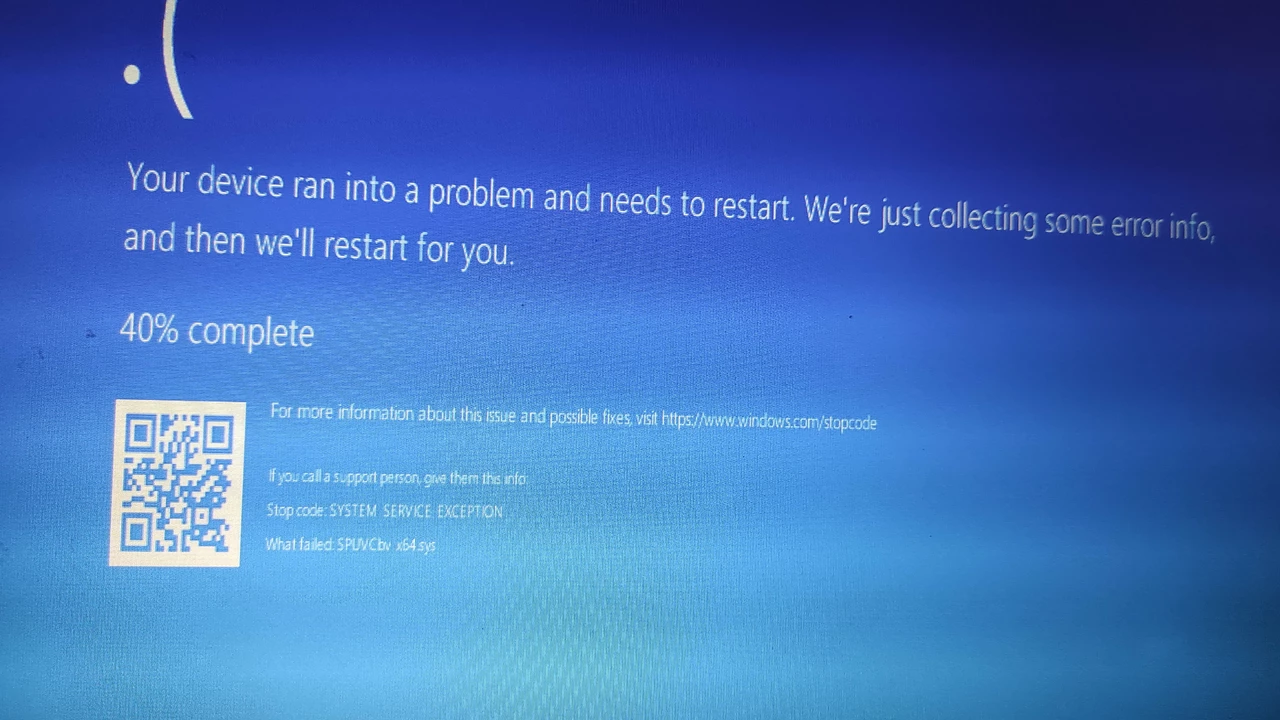Tech Support & Troubleshooting – Fast Fixes for Common PC Problems
Got a computer that’s acting up? You’re not alone. From Windows updates that won’t start to apps that crash, most issues have a simple fix if you know where to look. This page gives you clear steps you can try right now, no jargon required.
Why Windows 10 Won’t Download
One of the most asked‑about problems is a Windows 10 download that says it’s ready, then refuses to move. The cause is usually one of three things: a broken download link, a corrupted installer, or a setting that blocks the update.
Step 1: Check your internet connection. A spotty link can make the installer think it’s ready but then time out. Open a browser and load a couple of sites to confirm the connection is stable.
Step 2: Run the Windows Update Troubleshooter. Go to Settings → Update & Security → Troubleshoot → Additional troubleshooters → Windows Update. Let the tool scan and automatically fix any detected issues.
Step 3: Delete old update files. Open File Explorer, navigate to C:\Windows\SoftwareDistribution\Download, and delete everything inside. This forces Windows to download fresh files.
Step 4: Use the Media Creation Tool. If the built‑in update still won’t start, download Microsoft’s Media Creation Tool from the official site. Run it and choose “Upgrade this PC now.” The tool bypasses many of the hidden errors that stop the regular updater.
If those steps don’t work, it could be a deeper conflict with antivirus software or a missing driver. Turning off third‑party security temporarily, then trying the update again, often clears the roadblock.
General Tips for Tech Troubleshooting
Even if you’re not dealing with Windows 10, the same basic approach helps with most tech glitches. First, restart. A quick reboot clears memory and resets services that may be stuck.
Second, search the error code. Most error messages include a short code or phrase. Typing that into a search engine usually lands you on a forum where someone already solved the problem.
Third, check for driver updates. Outdated drivers are behind many performance hiccups. Open Device Manager, right‑click a device, and select “Update driver.”
Fourth, run built‑in diagnostics. Windows includes tools like “sfc /scannow” and “DISM /Online /Cleanup‑Image /RestoreHealth” that can repair corrupted system files. Open Command Prompt as admin and type the commands one at a time.
Finally, keep a backup. Before you make big changes, save important files to an external drive or cloud storage. If a fix goes wrong, you can roll back without losing data.
Tech problems can feel frustrating, but most of them follow a pattern you can learn to recognize. Use the steps above as a checklist, and you’ll spend less time stuck and more time getting things done.
Windows 10 will not download and it says it is able to?
Well, folks, it seems like our good ol' friend Windows 10 is playing a bit of a trick on us, isn't it? One moment it's all "Sure, I can download," and the next it's throwing us a curveball and refusing to budge! Quite the perplexing conundrum, right? But hey, don't sweat it! With a sprinkle of patience and a dash of tech savvy, we'll have Windows 10 downloading like a charm in no time. Stay tuned for the chuckles and solutions!
- Aug 3, 2023
- Zander Lockhart
- 0