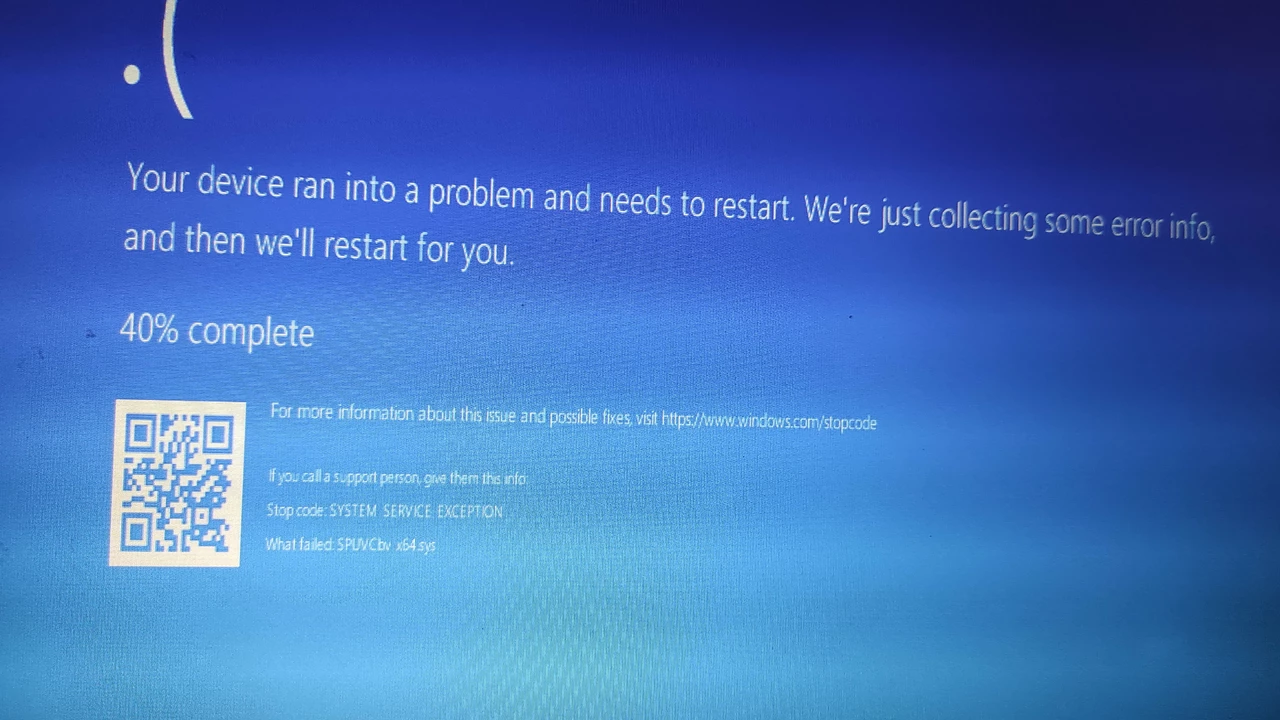Error Message Guide: Identify, Understand, and Fix Common Problems
Ever stared at a pop‑up that says something like “File not found” or “Access denied” and felt stuck? You’re not alone. Error messages pop up on every device, and most of the time they’re just trying to tell you what went wrong. The good news? You can usually fix them without calling tech support.
At their core, error messages are alerts from software or hardware that something didn’t work as expected. They’re not random; each one follows a pattern that points to a specific issue. By learning the pattern, you can skip the guesswork and go straight to the solution.
Why should you care? Because ignoring an error can lead to data loss, slower performance, or bigger problems down the road. A quick fix now saves time, frustration, and sometimes money.
Common Types of Error Messages and What They Mean
File not found – The program can’t locate the file you asked for. Check the file name, its location, and whether it was moved or deleted.
Access denied – Your account doesn’t have permission to open or modify the file. Try running the program as administrator or adjust the file’s security settings.
Out of memory – Your device ran out of RAM or storage while trying to complete a task. Close some apps, clear temporary files, or add more RAM if possible.
Network timeout – The connection to a server took too long. Restart your router, check the cable, or try a different Wi‑Fi network.
Blue screen (Windows) – A serious system error that forces the computer to reboot. Note the error code, then look up the specific driver or hardware that’s causing the crash.
Step‑by‑Step Fixes You Can Try Right Now
1. Read the message carefully. Look for any error code or file name. That’s your clue.
2. Search the exact phrase. A quick Google search often reveals a forum thread with a ready‑made fix.
3. Restart the app or device. Many glitches clear up after a fresh start.
4. Check for updates. Outdated software or drivers are a common cause of errors. Install the latest version.
5. Verify permissions. Right‑click the file or folder, go to Properties → Security, and make sure your user account has the needed rights.
6. Run a built‑in troubleshooter. Windows, macOS, and many apps include diagnostic tools that can automatically fix known issues.
7. Scan for malware. Some error messages appear when malicious software blocks legitimate processes. Run a full system scan.
8. Free up space. Delete old downloads, clear browser caches, or move files to an external drive to resolve “out of memory” warnings.
9. Reset network settings. On smartphones, this is often under Settings → General Management → Reset → Reset Network Settings.
10. Contact support as a last resort. If none of the steps work, note down the exact message and any error codes before reaching out. That information speeds up the help you get.
Most error messages are just the software’s way of saying “something’s off.” With a little patience and these simple steps, you can turn those annoying pop‑ups into quick wins. Keep this guide handy, and the next time an error pops up, you’ll know exactly what to do.
Windows 10 will not download and it says it is able to?
Well, folks, it seems like our good ol' friend Windows 10 is playing a bit of a trick on us, isn't it? One moment it's all "Sure, I can download," and the next it's throwing us a curveball and refusing to budge! Quite the perplexing conundrum, right? But hey, don't sweat it! With a sprinkle of patience and a dash of tech savvy, we'll have Windows 10 downloading like a charm in no time. Stay tuned for the chuckles and solutions!
- Aug 3, 2023
- Zander Lockhart
- 0