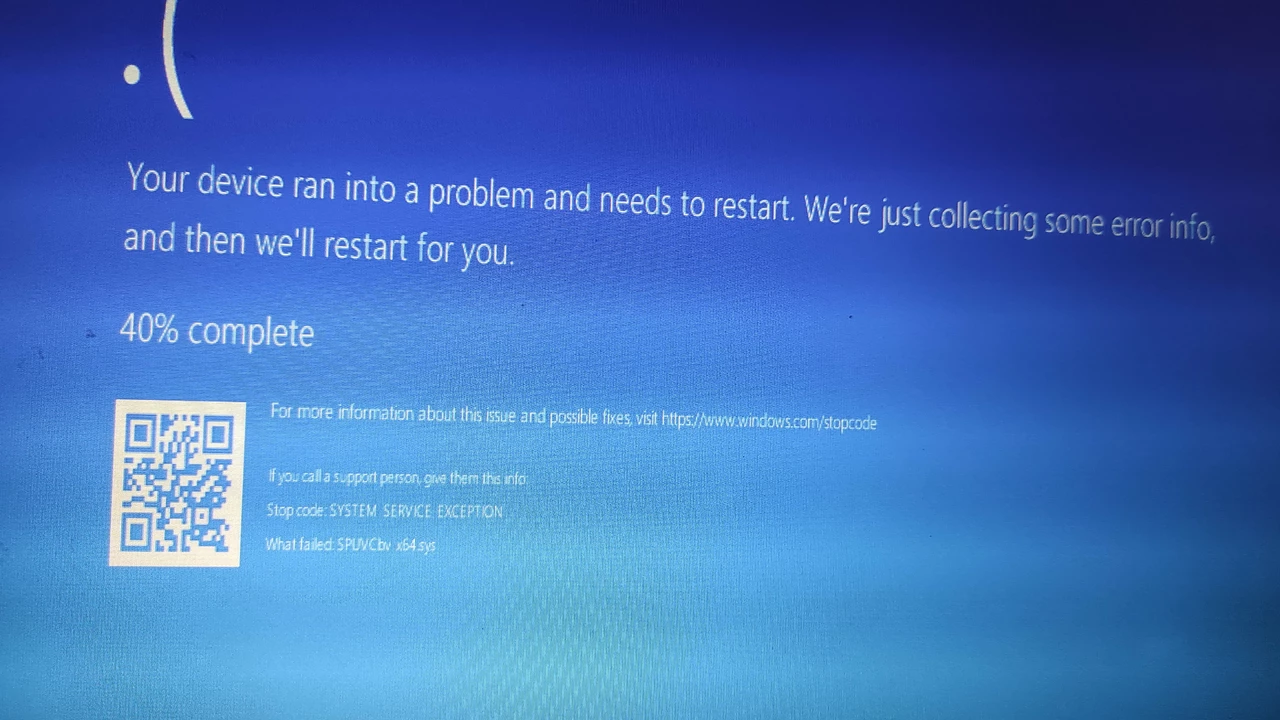Windows 10: Handy Guides, Tips, and Tricks
If you’re scrolling through posts about Windows 10, you probably want real‑world advice you can use today. Maybe you’re thinking about a fresh install, or you just need a quick way to speed up your system. Either way, you’re in the right spot. Below you’ll find step‑by‑step instructions, handy shortcuts, and a few little tricks that make Windows 10 feel brand new again.
How to Clean Install Windows 10 Without Losing Your Media
First off, a clean install doesn’t have to mean losing movies, music, or photos. Start by backing up all the folders you care about – Documents, Pictures, Music, and any custom media folders. An external hard drive or a cloud storage service works fine. Once everything is safe, create a Windows 10 installation USB with the Media Creation Tool – it’s free from Microsoft’s site.
Plug the USB in, restart, and boot from the drive (you may need to hit F12, Esc, or Del to open the boot menu). When the setup screen appears, choose “Custom: Install Windows only (advanced)”. Here’s the trick: when you see your drive partitions, delete the old Windows partition but **do not** delete the partition that holds your media files. Select the empty space, let Windows create the needed system partitions, and continue.
After Windows finishes installing, it will launch the out‑of‑box experience. Sign in, install drivers, then copy your backed‑up media back to the appropriate folders. You’ll have a fresh OS and all your files intact.
Everyday Windows 10 Hacks You’ll Love
Now that your OS is squeaky clean, let’s add a few quality‑of‑life tweaks. Want faster startup? Open Task Manager, go to the “Startup” tab, and disable apps you never use right away. It cuts boot time dramatically.
Running low on storage? Open Settings → System → Storage and turn on “Storage Sense”. It automatically clears temporary files and empties the Recycle Bin after 30 days. You’ll free up space without lifting a finger.
Switching between apps can be clunky. Press Win + Tab to see all open windows in a grid, then drag one to the side of the screen to snap it. Do this with two apps and you’ve got a perfect side‑by‑side view – great for multitasking.
Did you know Windows 10 has a built‑in screenshot tool? Press Win + Shift + S, select the area you want, and the clip goes straight to the clipboard. No need for third‑party apps.
Lastly, if you ever feel the system is lagging, run the built‑in “Performance Troubleshooter”. Go to Settings → Update & Security → Troubleshoot → Additional troubleshooters, pick “Windows Store Apps” and “System Maintenance”. It finds hidden issues and fixes them.
These tips and the clean‑install guide should get you comfortable with Windows 10, whether you’re a long‑time user or just getting started. Keep checking the All Media Hub tag for more updates, because Windows 10 keeps evolving and we’ll be right here with the next handy trick.
Windows 10 will not download and it says it is able to?
Well, folks, it seems like our good ol' friend Windows 10 is playing a bit of a trick on us, isn't it? One moment it's all "Sure, I can download," and the next it's throwing us a curveball and refusing to budge! Quite the perplexing conundrum, right? But hey, don't sweat it! With a sprinkle of patience and a dash of tech savvy, we'll have Windows 10 downloading like a charm in no time. Stay tuned for the chuckles and solutions!
- Aug 3, 2023
- Zander Lockhart
- 0